What is Email to SMS?
Email to SMS is the most popular way to send Text messages from computer, simply send an email to our mail server. TNZ SMS system will convert your email to text messages and send them off.
Our Email to SMS Text Service able to generate from single-target SMS to a large scale of Text broadcastings.
Send a single email with Excel or CSV list file, we will get them and send SMS broadcasting & generate success/failure reports when the broadcast job is done.
Why use Email to SMS?
Send SMS messages easily! Enter the mobile number into the "To" section of the email, followed by @sms.tnz.com.au
Replies will be emailed straight back to your inbox.
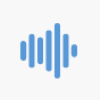
Send SMS messages from your email clients.
Simply send emails to [number]@sms.tnz.com.au
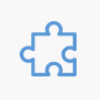
Send SMS messages from your mail servers.
Interconnect existing system through SMTP sessions (if supported).
How Email to SMS/TXT Works?
1. Send us an Email
Send email to [Number]@sms.tnz.com.au, OR attach your CSV/Excel list file and email to broadcast@sms.tnz.com.au
2. System Converts Email to SMS data
TNZ SMS/TXT system converts your email to SMS Text data, prepare for message delivery.
3. SMS/TXT message delivered
Automated SMS/TXT messages will be delivered to specified destination.
Any replies comes back to your email inbox!
Free up your time
Once this simple SMS solution has been intoduced into your daily work flow, you will notice productivity increases instantly. Less time will be spent chasing customers and colleagues, freeing up your time for more intensive tasks.
SMS messages are sent straight to a mobile phone. They are received on-the-go, allowing the recipient to respond quicker than email and with less distraction than a telephone call.
In contact, wherever they are
Text messages are typically answered and responded to within a five minute time frame - it's simple for the mobile phone user and it's as easy as an email from your PC.
The mobile phone can reply to the text message, which you receive in your email inbox!
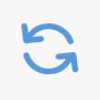
Send message to customer, get replies back to your inbox.
Initiate SMS conversations via your email client(s).
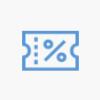
Use our powerful substitution commands to personalise broadcast messages with a few simple steps.
Attach list file, include Hi [[Attention]]!
Two way messaging
SMS Text messages will show our number as the Caller ID. When the mobile replies, the message is delivered to you as an email.
MessageLink includes options for free replies.
Get Started!
Sign Up for your account. Once your account has been activated, you can begin using the service immediately following the simple steps below.
- Create a new email. In the TO section insert the mobile number to send to. In the email body, insert the message to send.
- Your email will be delivered as a normal SMS message to the mobile phone.
- The mobile phone's reply will be delivered to you as an email.
Most users prefer Email-to-SMS for sending quick messages to mobile phones.
Alternative options include sending broadcast messages using the online dashboard.
For developers, we have API Tools to integrate into software packages.
You can register an unlimited number of email addresses for Email-to-SMS.
You can also optionally register a full domain, eg *@yourcompany.com
By default, new accounts are limited to a maximum of three-message-parts (459 GSM characters).
You can increase or decrease this via your web dashboard login. See the Sending Longer SMS Messages guide for more information.
A delivery report will be available for you to check the status of a message. A result of 'delivered' means the handset has received the message. You can access delivery reports via the web dashboard.
Efficient and reliable delivery to Telstra, Optus and Vodafone, as well as New Zealand, the United Kingdom and other worldwide mobile networks.
Our SMS Coverage reaches over 75% of the world. We cover 99.7% of Europe, along with 340 networks in 140 countries.
Yes, you can send pictures and files through our MessageLink addon service.
The mobile will see a clickable short link to view and download the file. Easy!
TNZ Group developed helpful tools & services for resellers. Contact us for details.
Three easy steps to send Email-to-SMS Messages
Step 1: Open your Email Client
Supported email clients include Outlook, Thunderbird, Hotmail, Gmail, Xtra, Apple Mail, iOS, Android, Blackberry and more
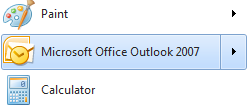
Step 2: Email's "To" contains the mobile number
mobilenumber@sms.tnz.com.au

Step 3: Type the message into the body of the email, then click Send!
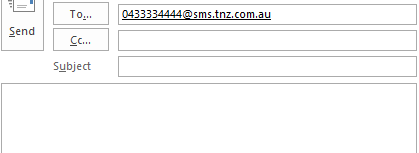
Reply Messages: If the mobile phone replies to the message, it will be delivered to you as an email. You can reply to the email to send a message back to the mobile phone.
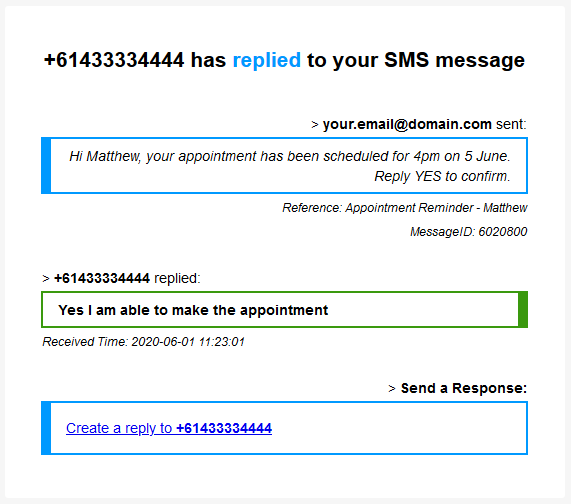
Save guide as PDF: 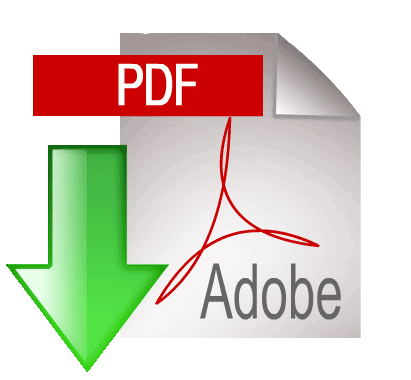 Sending Email to SMS
Sending Email to SMS
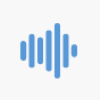
Send messages from your email client or application, including personalisation and message scheduling
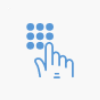
Use our shared AU mobile numbers for sending and receiving messages. Options to register your own dedicated number
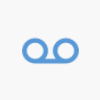
Report on delivery status, cost centres and Message IDs (for developers)
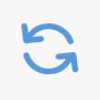
Contact mobile phones and receive SMS replies back via email or API
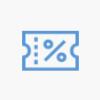
PRICING
Pay Monthly
10c/per SMS Part
Need more?
Get in touch with your requirements
* Pricing is in AUD excl GST, charged per SMS Part